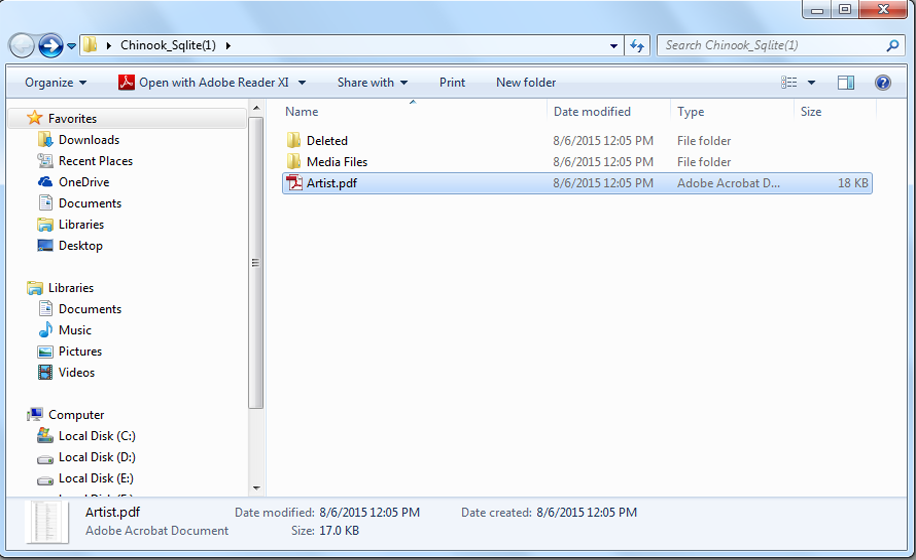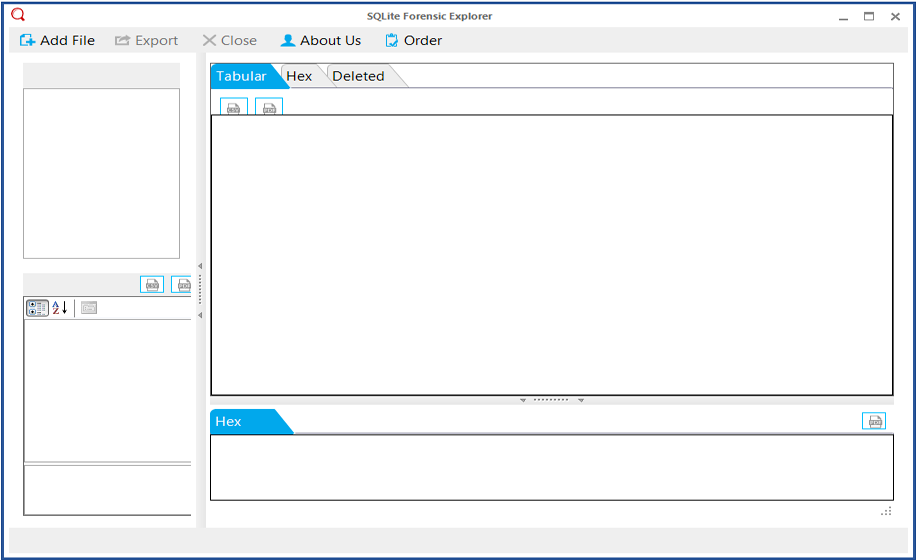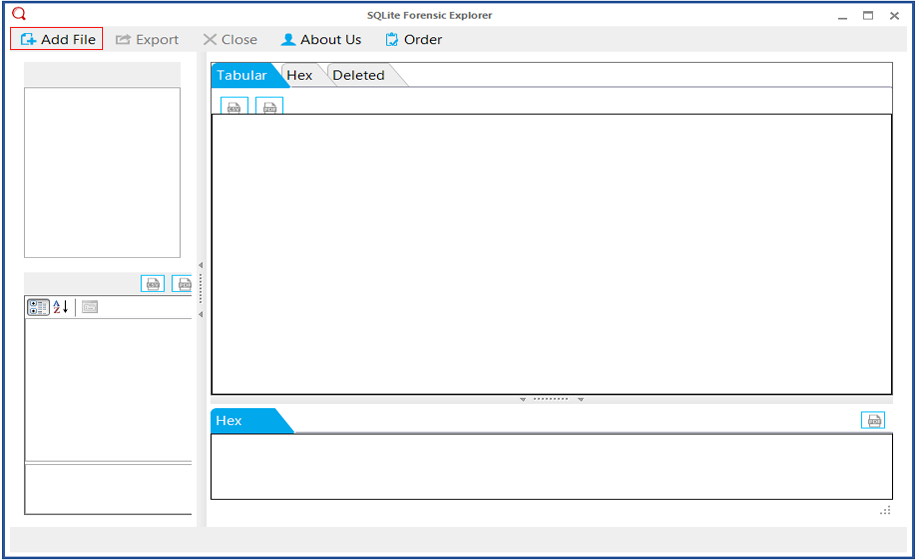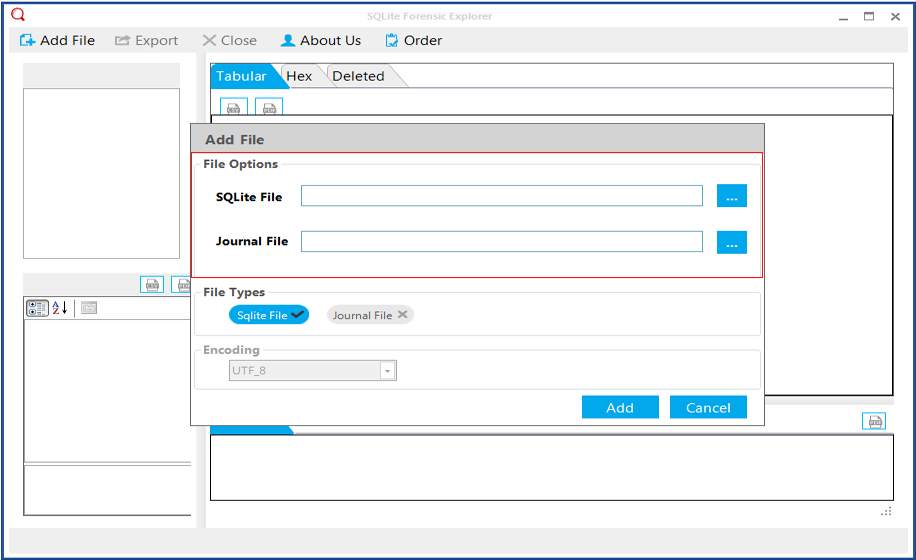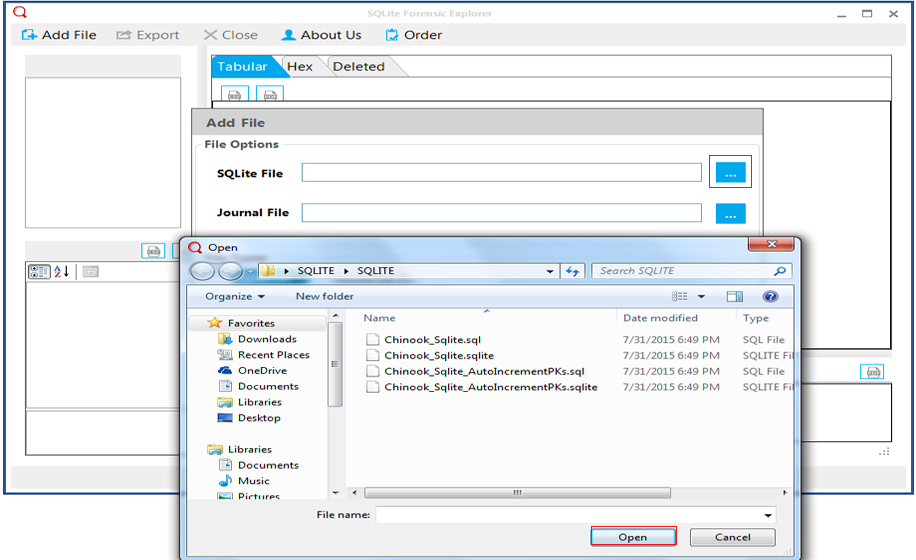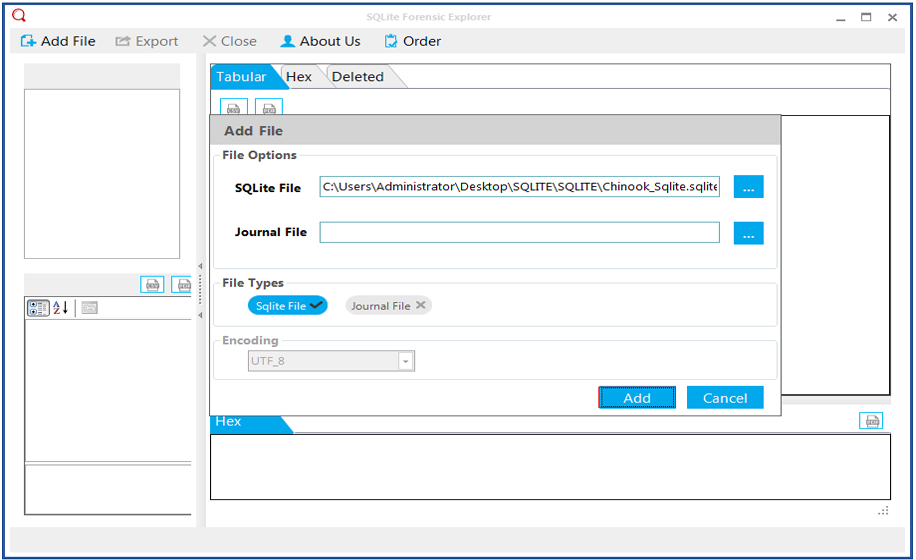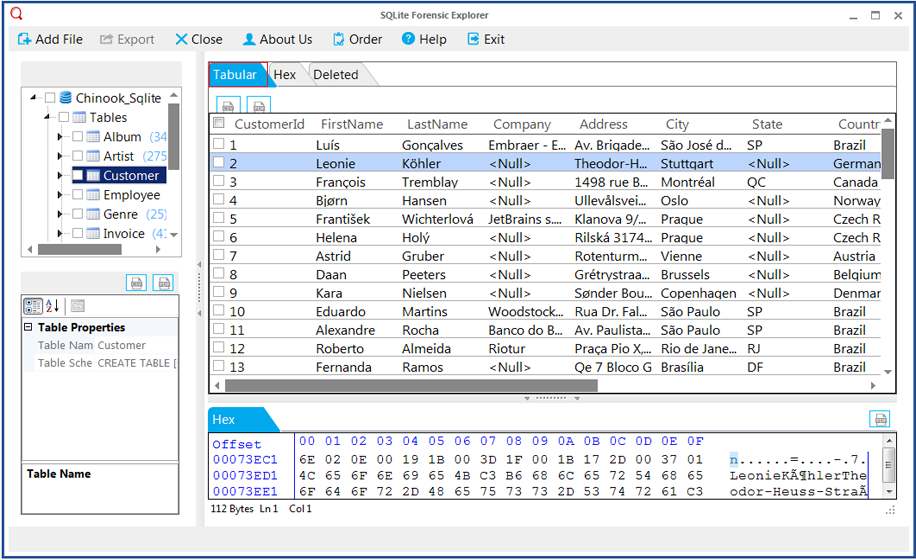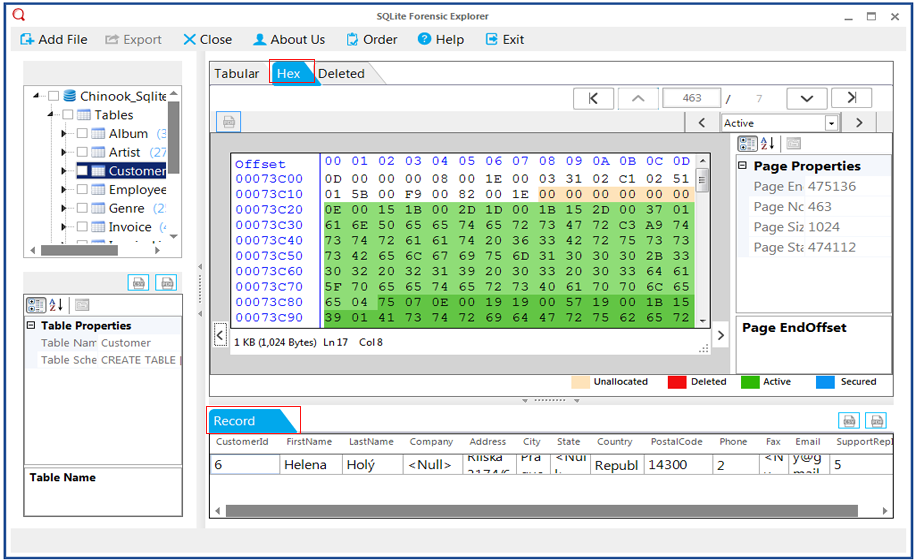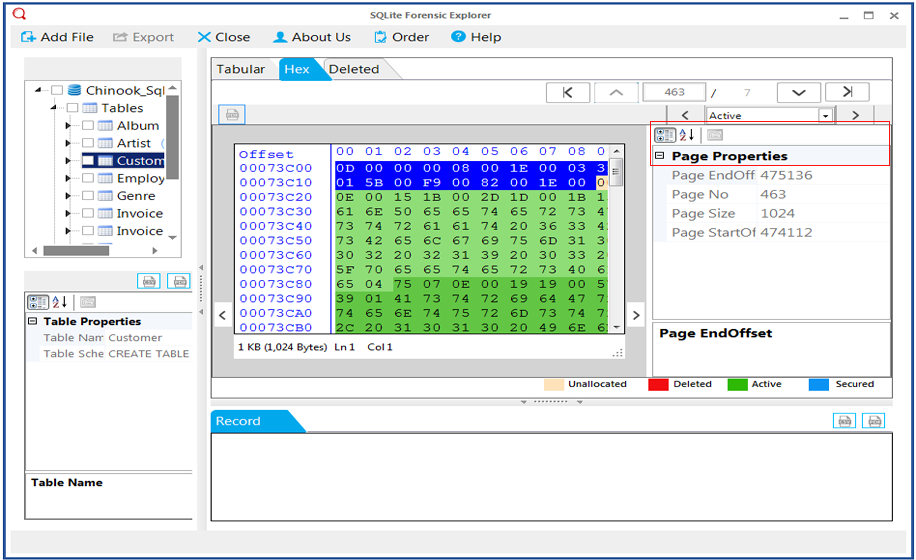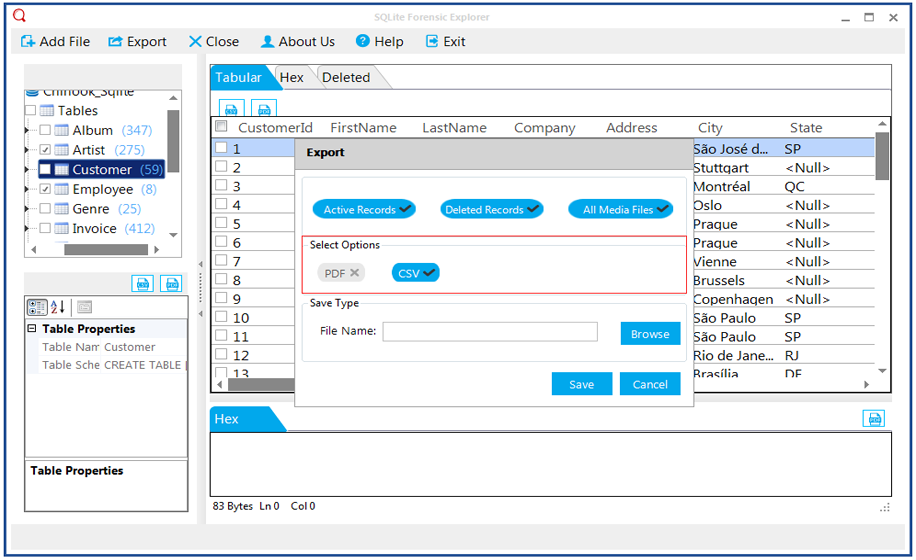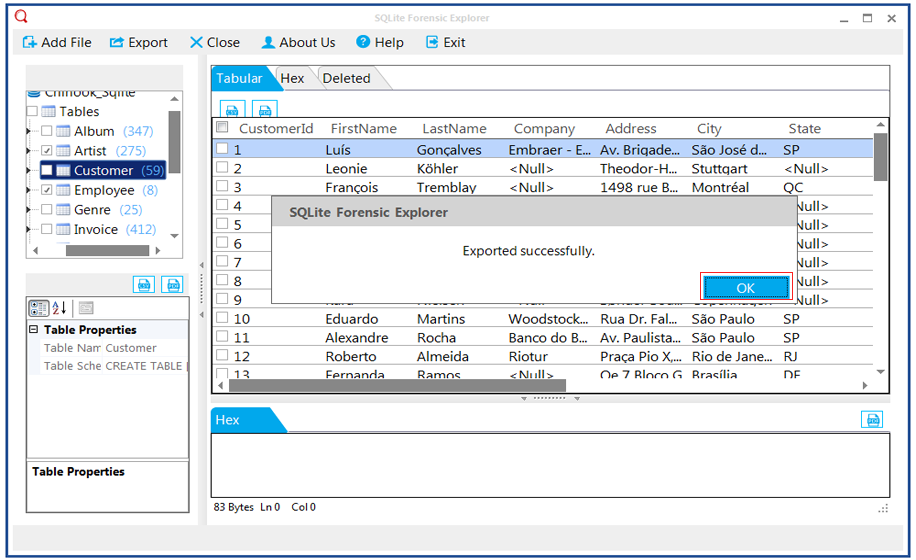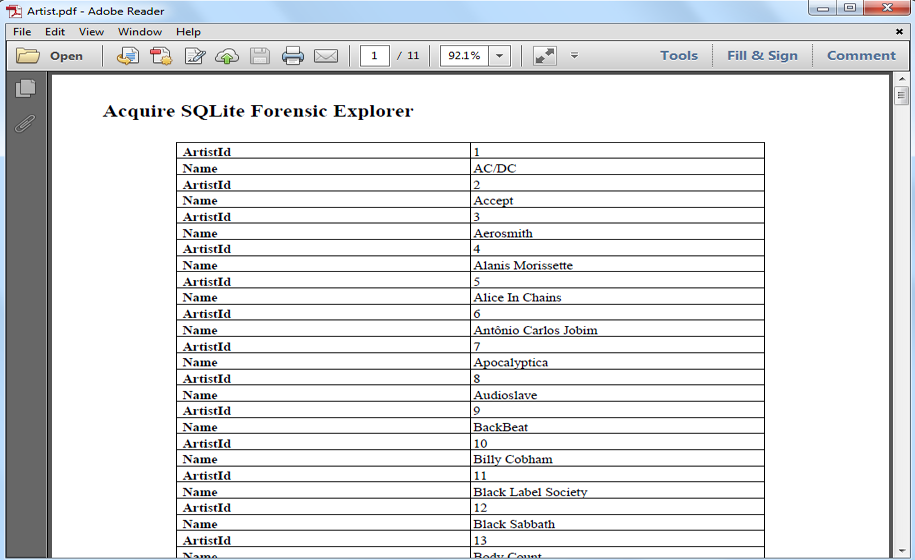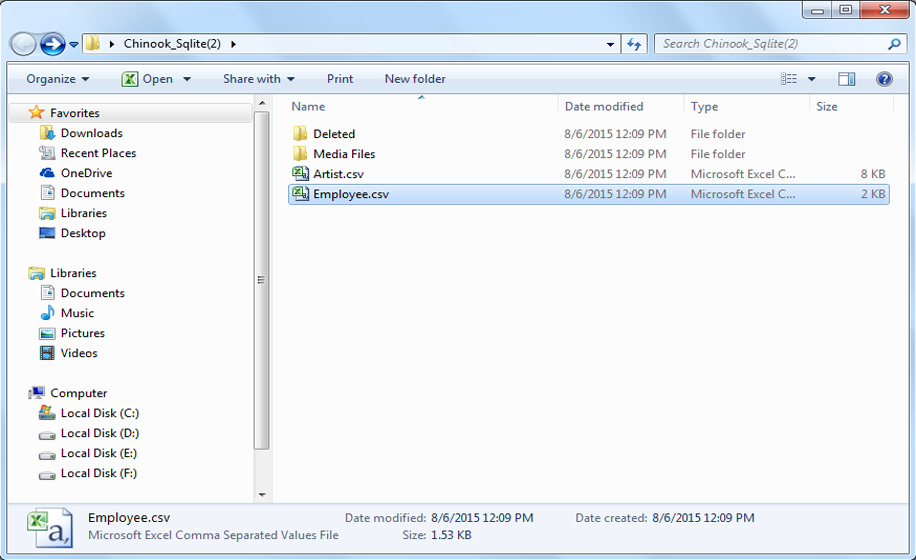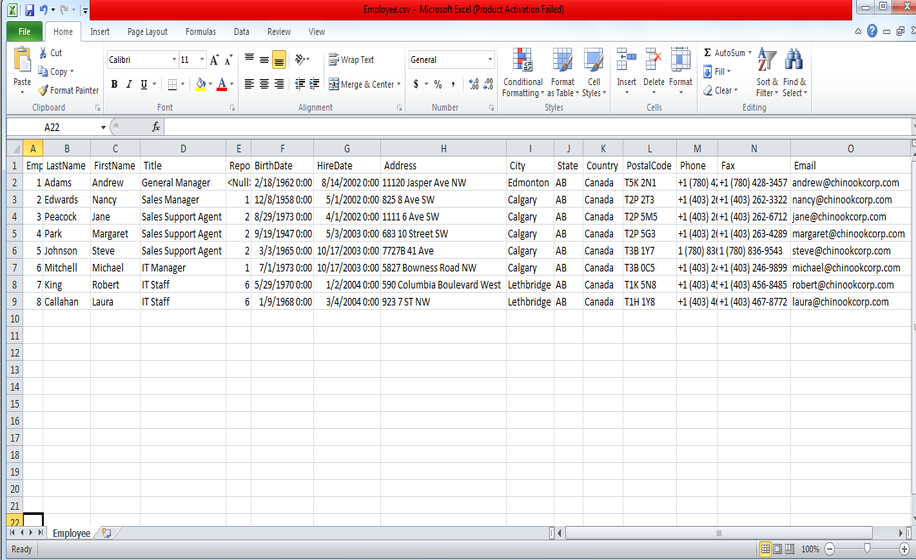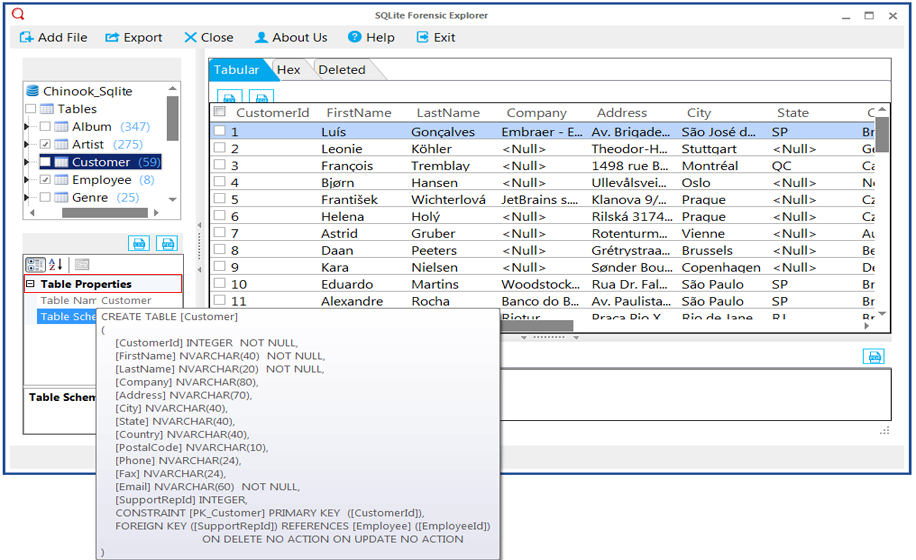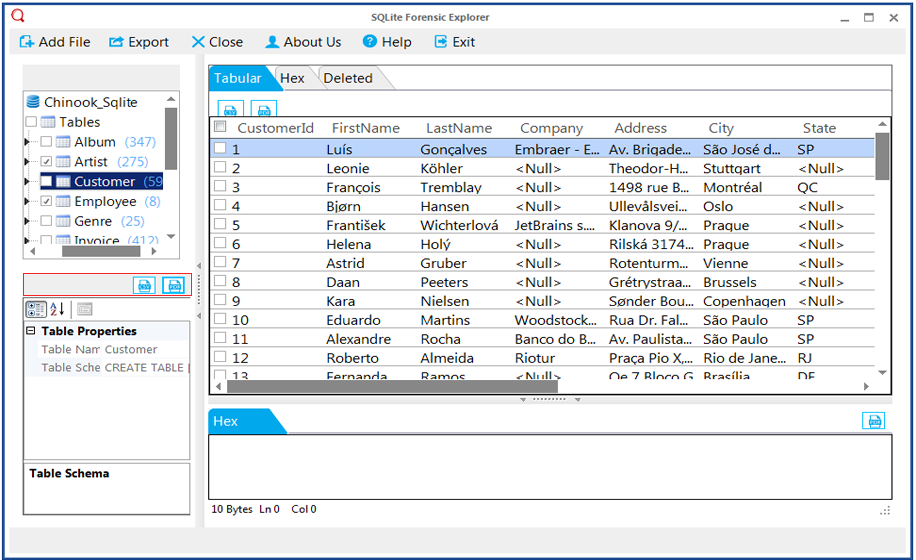Free Sqlite Viewer Tool – Know How It Works!
STEP 9
To more analyze the data in binary format, the Sqlite Forensics explorer provide color schema to categorize the data
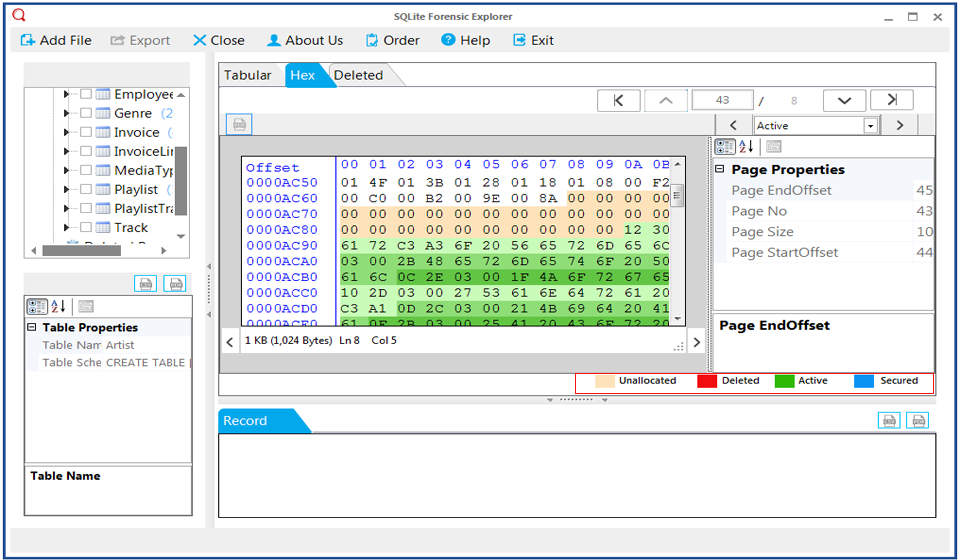
STEP 10
Export option is also available in the tool; user needs to select the folder, which is required to export.
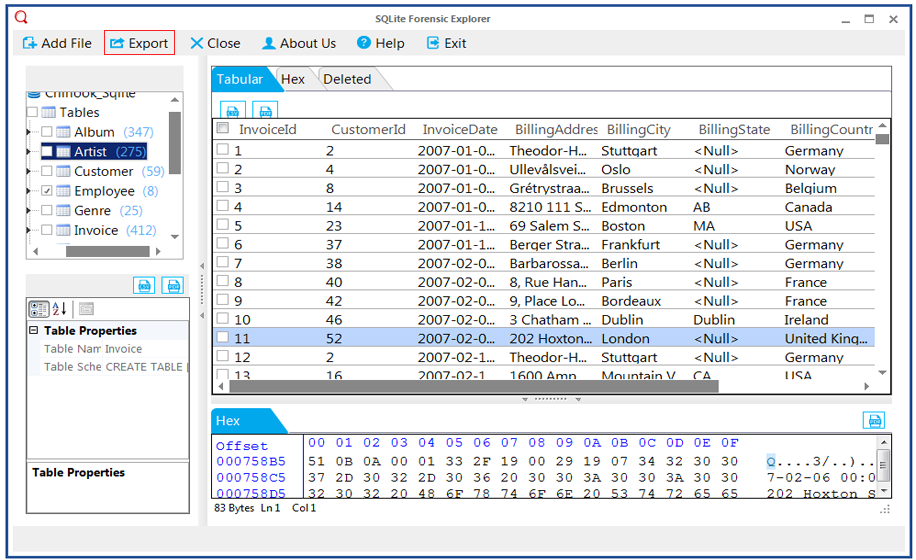
STEP 11
The export option allow user to select either all export options such as Active Records, Deleted Records and All Media Files or desired one.
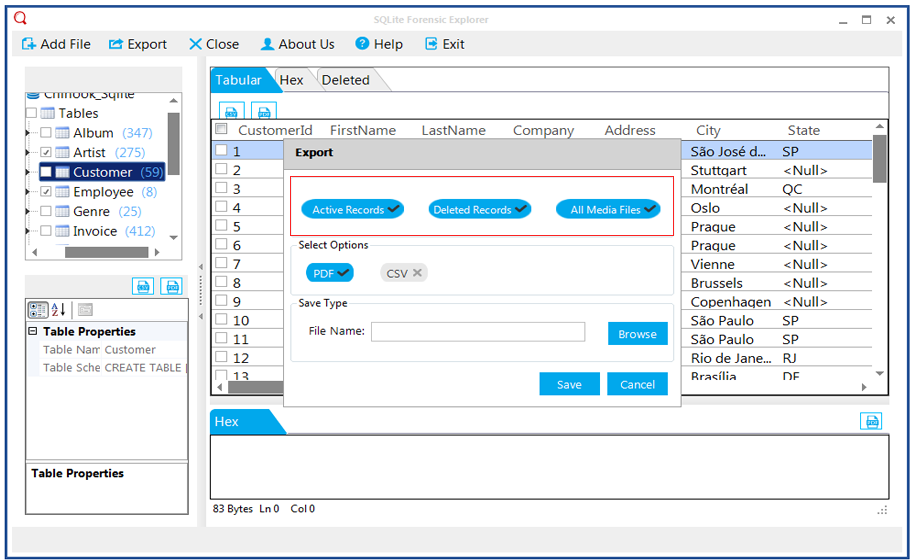
STEP 13
Click on browse button to choose the destination location where the exported files will be stored and then click on save button
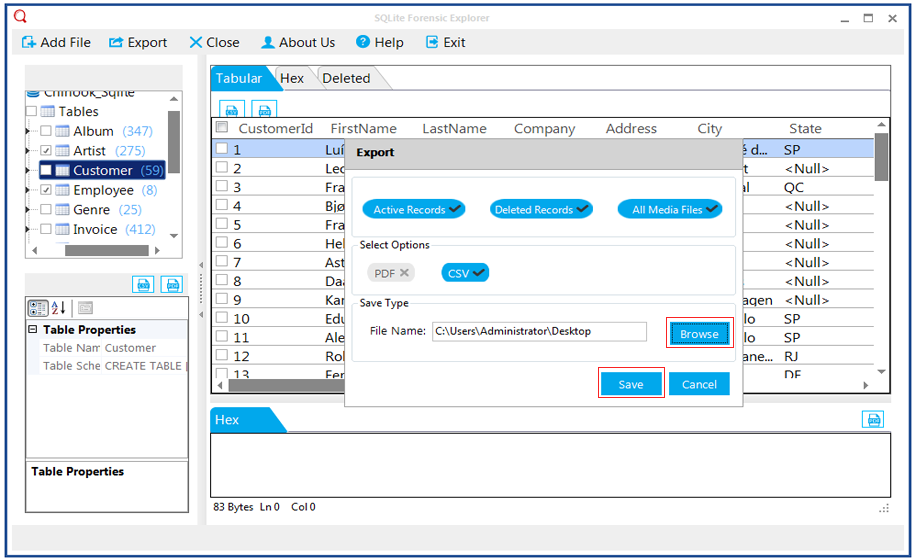
STEP 15
Now, to inquire the items exported using Sqlite Forensic Explorer.
Go to the location where the PDF file located in your machine as shown below: -